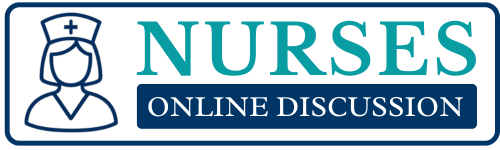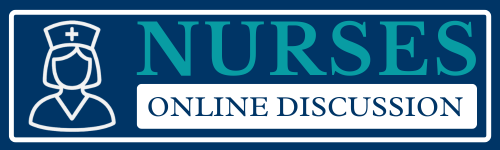Computer skills
Subtopic:
Maintenance of the Computers and Their Components
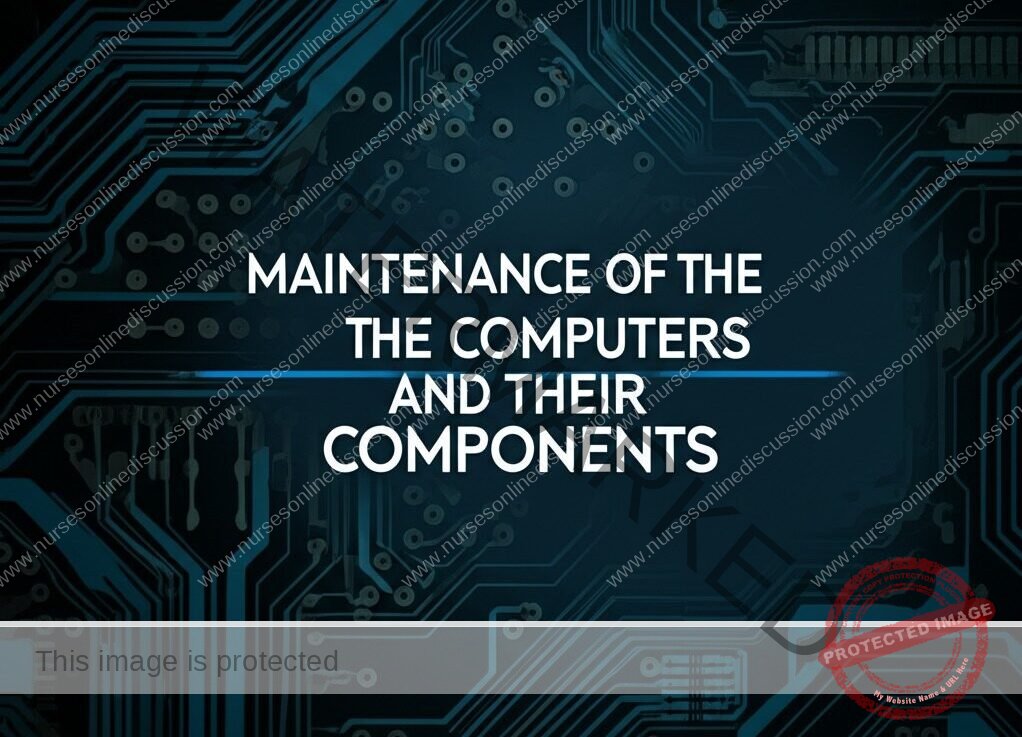
1. Importance of Computer Maintenance in Healthcare
Computers are integral to modern nursing practice, supporting tasks such as:
Accessing Electronic Health Records (EHRs).
Managing medication administration systems.
Communicating via hospital portals.
Running diagnostic software.
Poor maintenance risks:
System crashes during critical procedures.
Data loss or breaches.
Increased repair costs and workflow disruptions.
2. Key Computer Components and Their Maintenance
A. Hardware Components
Central Processing Unit (CPU):
Function: Executes instructions and processes data.
Maintenance:
Ensure proper ventilation to prevent overheating.
Clean dust from fans and heat sinks quarterly.
Avoid blocking air vents on laptops/desktops.
Hard Disk Drive (HDD)/Solid-State Drive (SSD):
Function: Stores operating systems, software, and data.
Maintenance:
Defragment HDDs regularly (not required for SSDs).
Monitor storage space; keep at least 15-20% free.
Replace aging drives (>5 years) to prevent failure.
Random Access Memory (RAM):
Function: Temporarily stores data for quick access.
Maintenance:
Ensure RAM sticks are securely seated in slots.
Upgrade RAM if systems lag with multitasking (e.g., running EHRs).
Peripherals:
Keyboards/Mice: Clean with disinfectant wipes (ensure compatibility with healthcare-grade cleaners).
Monitors: Wipe screens with microfiber cloths; avoid harsh chemicals.
Printers: Clear paper jams promptly; replace ink/toner.
B. Software Components
Operating System (OS):
Maintenance:
Install updates to patch security vulnerabilities.
Remove unused programs to free up resources.
Example: Schedule Windows/Mac updates during off-hours to avoid disrupting shifts.
Antivirus/Antimalware:
Maintenance:
Enable real-time scanning.
Perform weekly full-system scans.
Healthcare Focus: Ensure software complies with HIPAA standards.
3. Preventive Maintenance Strategies
A. Routine Checks
Daily:
Restart computers to clear memory leaks.
Check for software updates.
Weekly:
Backup critical data (e.g., patient reports, audit logs).
Clean keyboards, monitors, and vents.
Monthly:
Test uninterruptible power supply (UPS) systems.
Review storage capacity and delete unnecessary files.
B. Environmental Considerations
Temperature: Keep rooms between 18–24°C (64–75°F) to prevent overheating.
Power Protection: Use surge protectors/UPS to guard against electrical spikes.
Ergonomics: Position monitors at eye level to reduce physical strain during long shifts.
4. Common Issues and Troubleshooting
A. Hardware Issues
Slow Performance:
Causes: Low RAM, full storage, or malware.
Fix: Close unused programs, delete temporary files, or upgrade hardware.
Overheating:
Causes: Blocked vents or failing fans.
Fix: Clean vents; replace fans if noisy or non-functional.
Peripheral Failures:
Example: A barcode scanner fails to read medication labels.
Fix: Check connections, update drivers, or test on another computer.
B. Software Issues
Application Crashes:
Causes: Corrupted files or outdated software.
Fix: Reinstall the program or restore from backup.
Network Connectivity Loss:
Causes: Faulty cables, router issues, or incorrect settings.
Fix: Restart the router, check Ethernet/Wi-Fi settings, or contact IT.
Boot Failures:
Causes: Corrupted OS or failing hard drive.
Fix: Use recovery media or replace the HDD/SSD.
5. Data Security and Backup Practices
A. Data Backup
Local Backups: Use external drives or network-attached storage (NAS).
Cloud Backups: Leverage HIPAA-compliant services like Microsoft Azure or Google Cloud.
3-2-1 Rule: Keep 3 copies of data, on 2 different media, with 1 offsite.
B. Security Maintenance
User Accounts: Limit administrative privileges to prevent accidental system changes.
Encryption: Encrypt drives containing patient data (e.g., BitLocker for Windows).
Access Logs: Monitor login attempts to detect unauthorized access.
6. Challenges in Healthcare Settings
24/7 Usage: Limited downtime for maintenance.
Solution: Schedule updates during low-activity periods (e.g., night shifts).
Infection Control: Balancing disinfection with hardware safety.
Solution: Use alcohol-free wipes approved for electronics.
Legacy Systems: Outdated hardware/software in some facilities.
Solution: Advocate for phased upgrades aligned with IT budgets.
7. Best Practices for Nurses
Report Issues Promptly: Document and escalate recurring problems to IT.
Avoid Unauthorized Software: Prevent malware by installing only approved programs.
Label Cables: Simplify troubleshooting in multi-device setups (e.g., nurse stations).
Training: Participate in IT workshops to stay updated on maintenance protocols.
8. Integration with Clinical Workflows
EHR Systems: Ensure regular updates to maintain compatibility with hospital networks.
Medical Devices: Coordinate with biomedical engineers to maintain computers linked to monitors, infusion pumps, or imaging systems.
Emergency Protocols: Keep backup devices (e.g., tablets) charged and ready for power outages.
Example:
During a night shift, a nurse notices a computer running slowly while documenting a patient’s vitals. She restarts the system, cleans temporary files, and reports the issue to IT for a RAM upgrade.
Related Topics
Introduction to Computer and Computing
Introduction to Microsoft Computer Packages
Introduction to Internet Use
Maintenance of the Computers and Their Components
Get in Touch
(+256) 790 036 252
(+256) 748 324 644
Info@nursesonlinediscussion.com
Kampala ,Uganda
© 2025 Nurses online discussion. All Rights Reserved Design & Developed by Opensigma.co